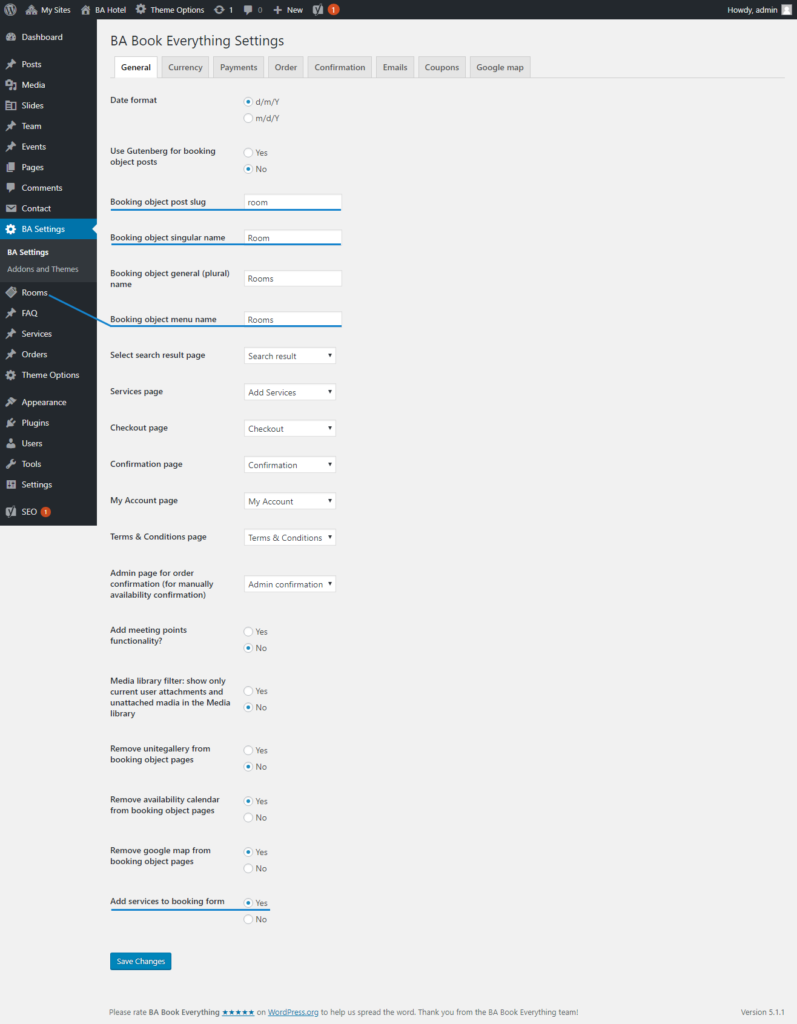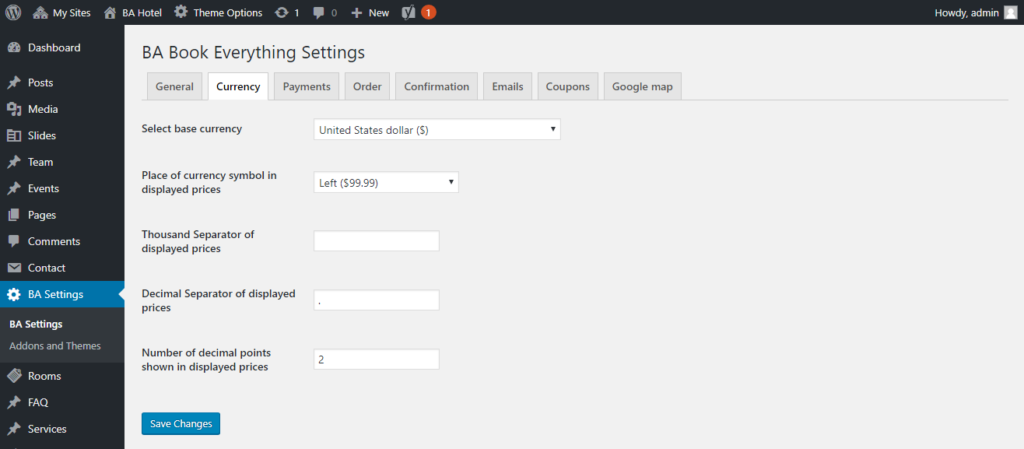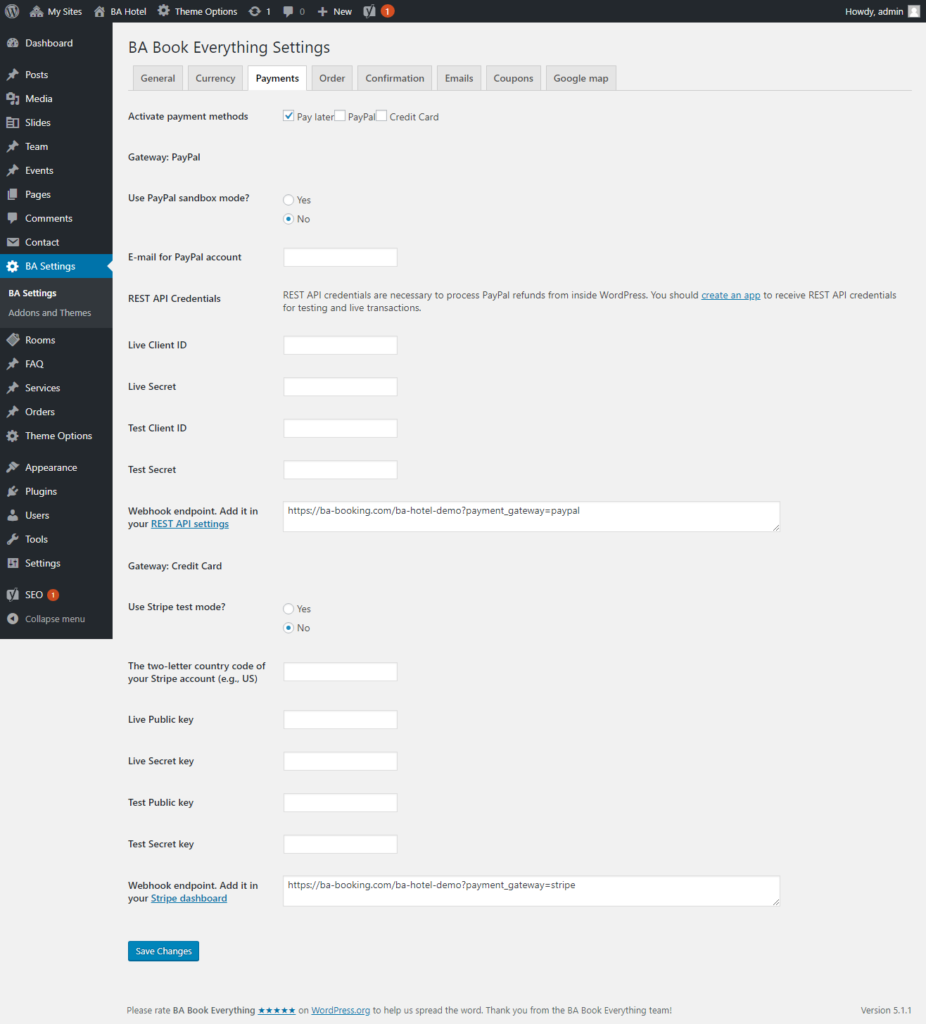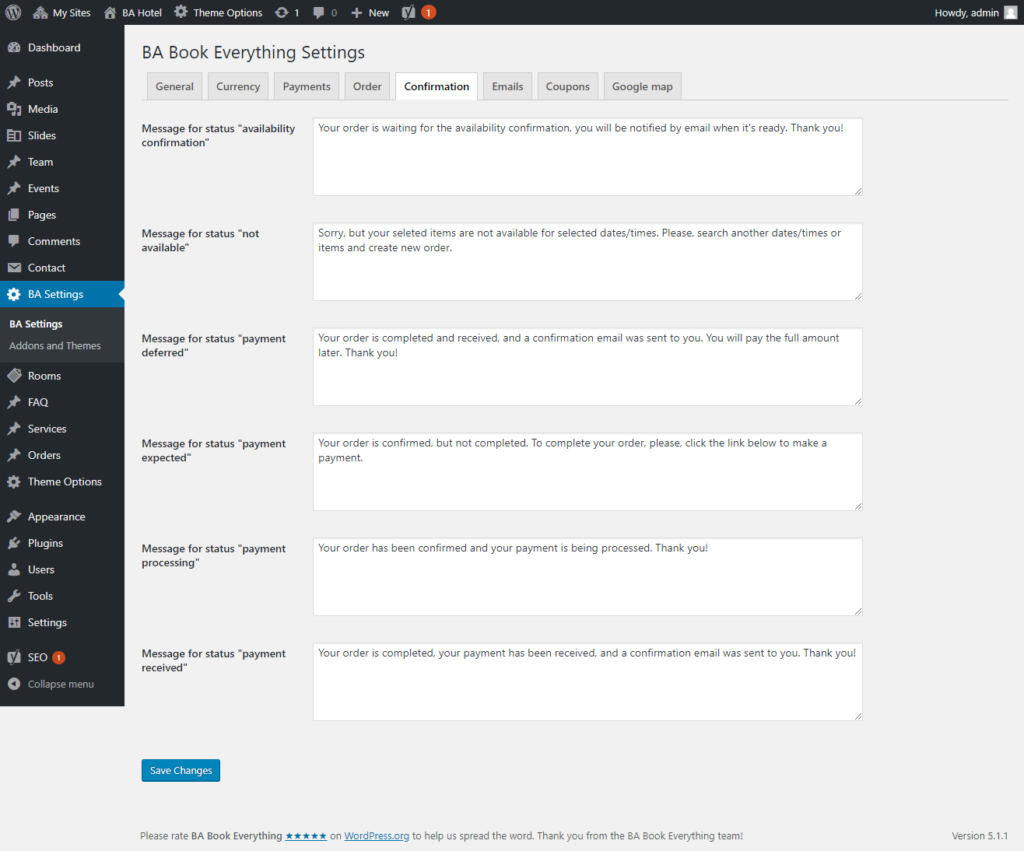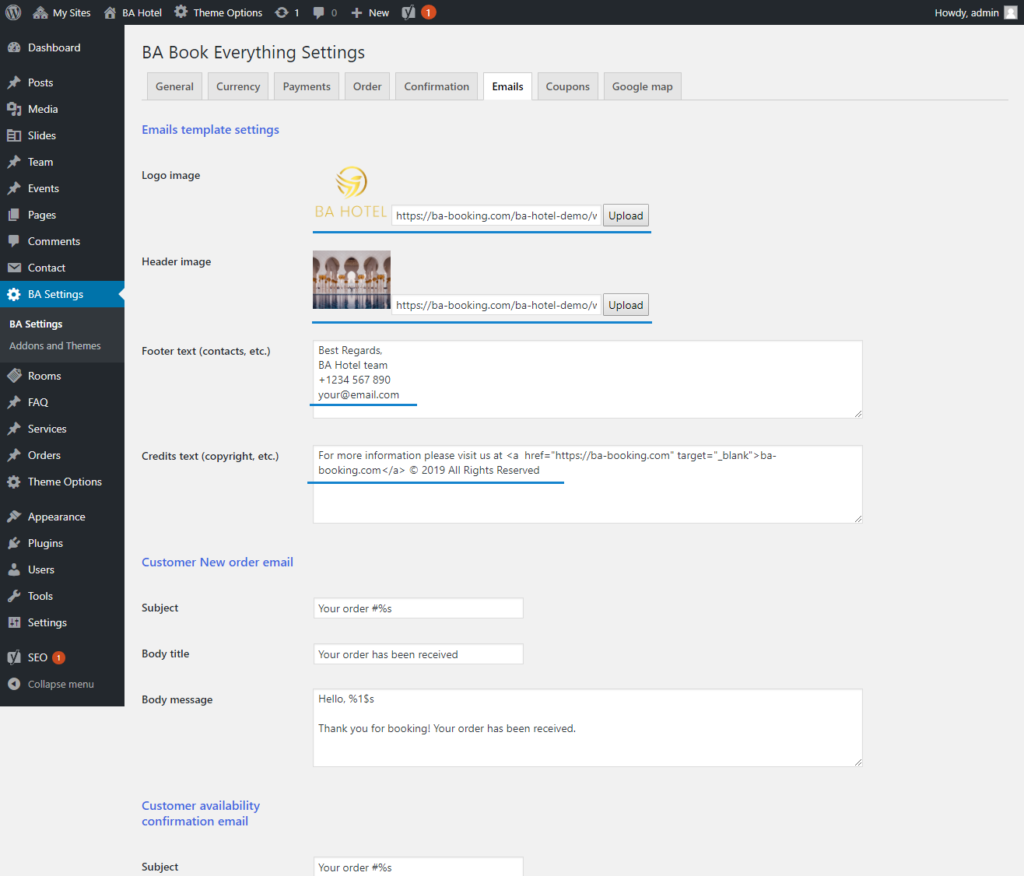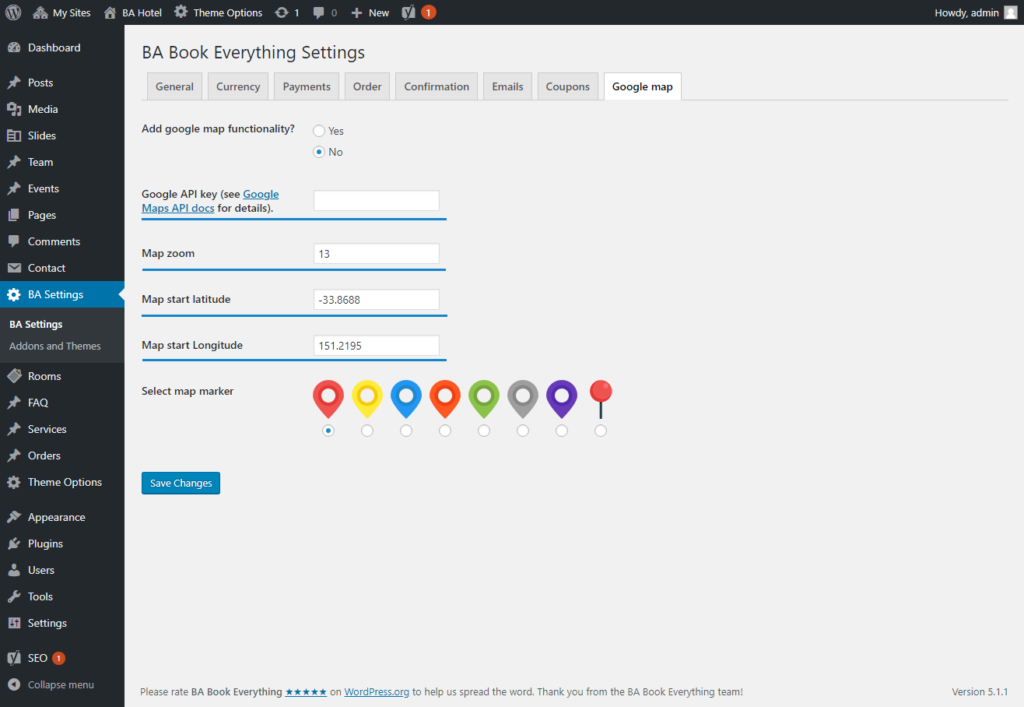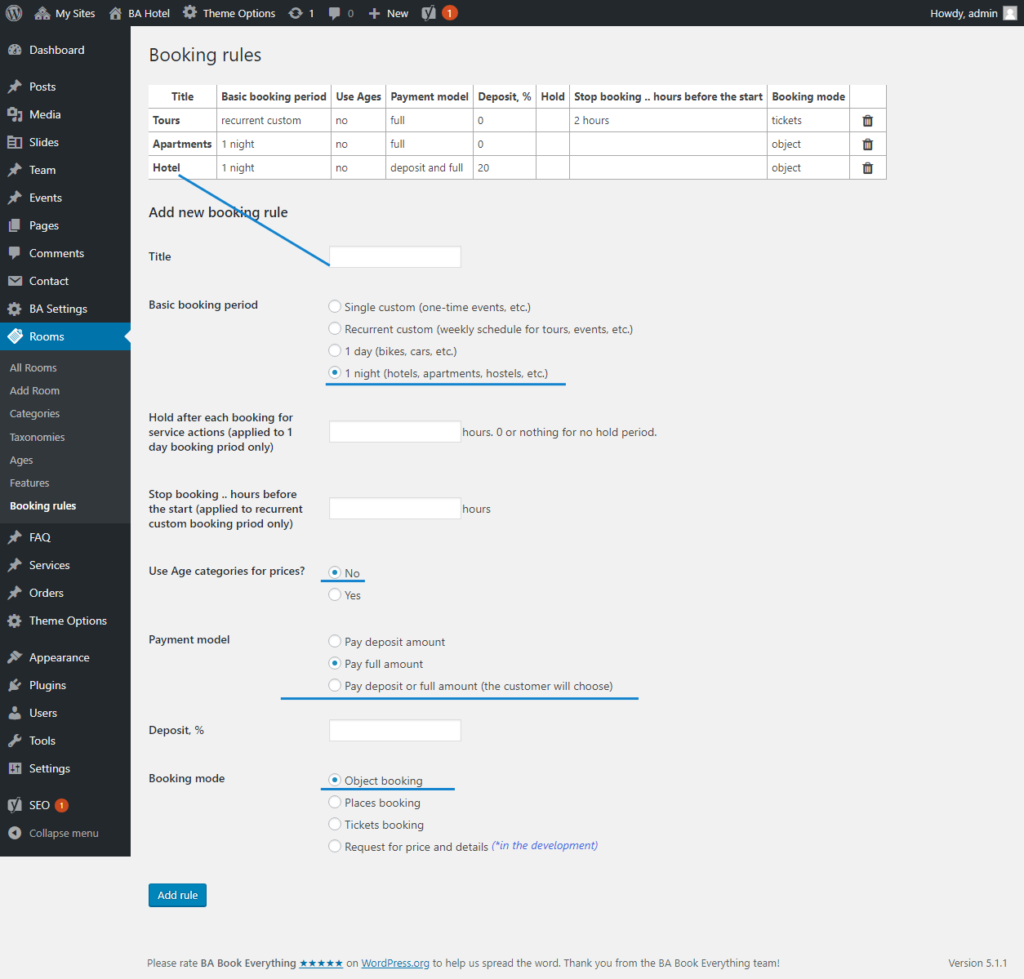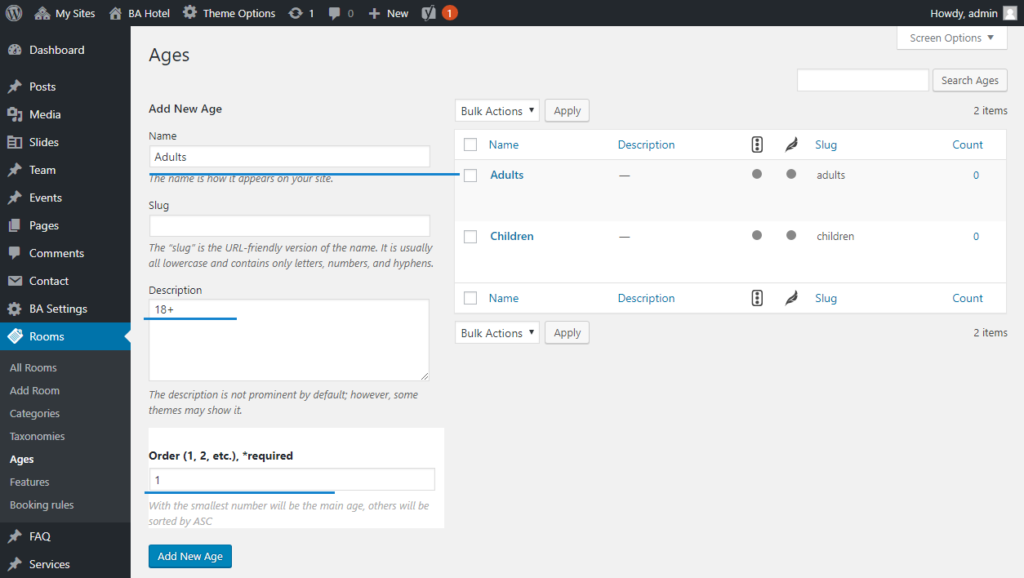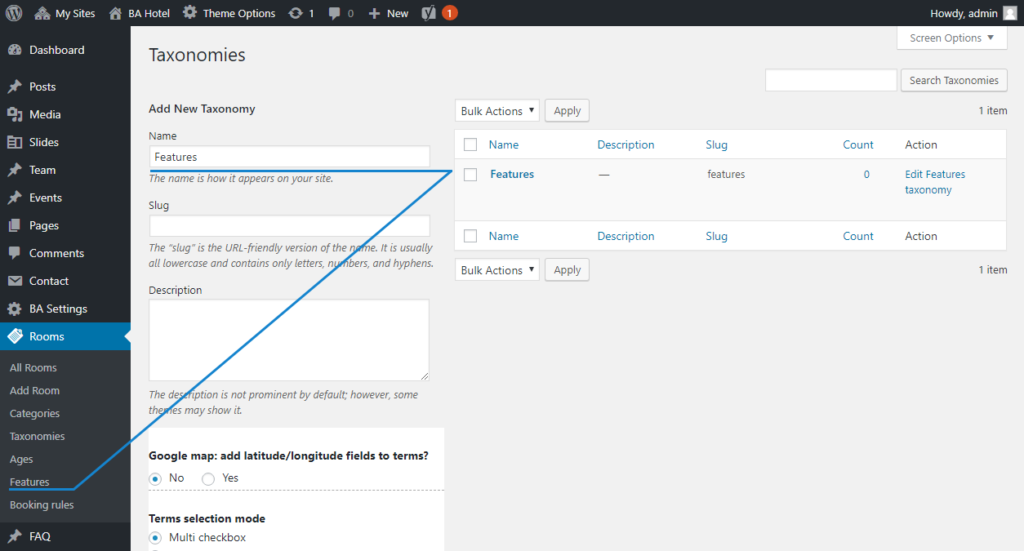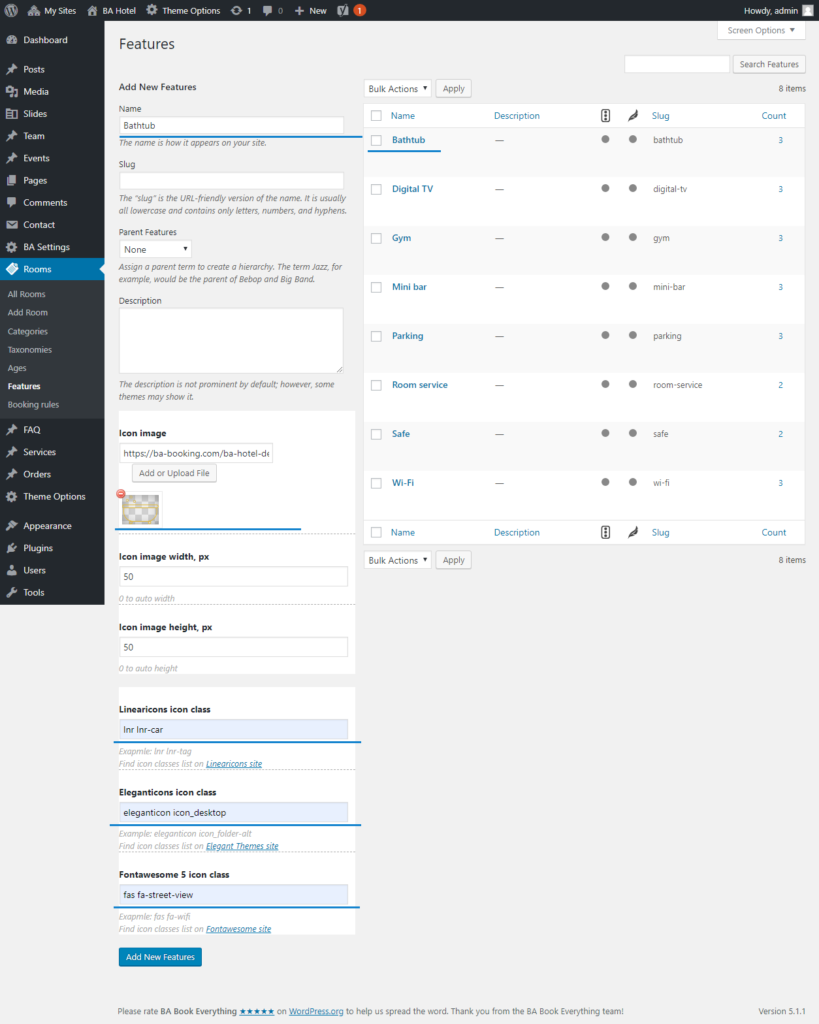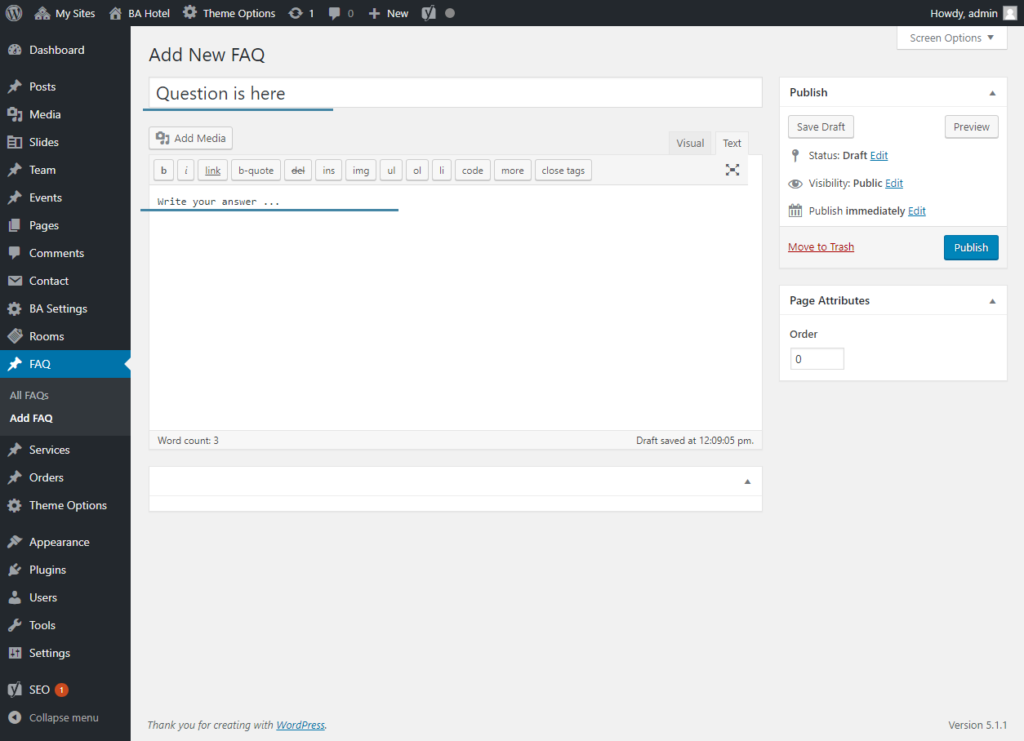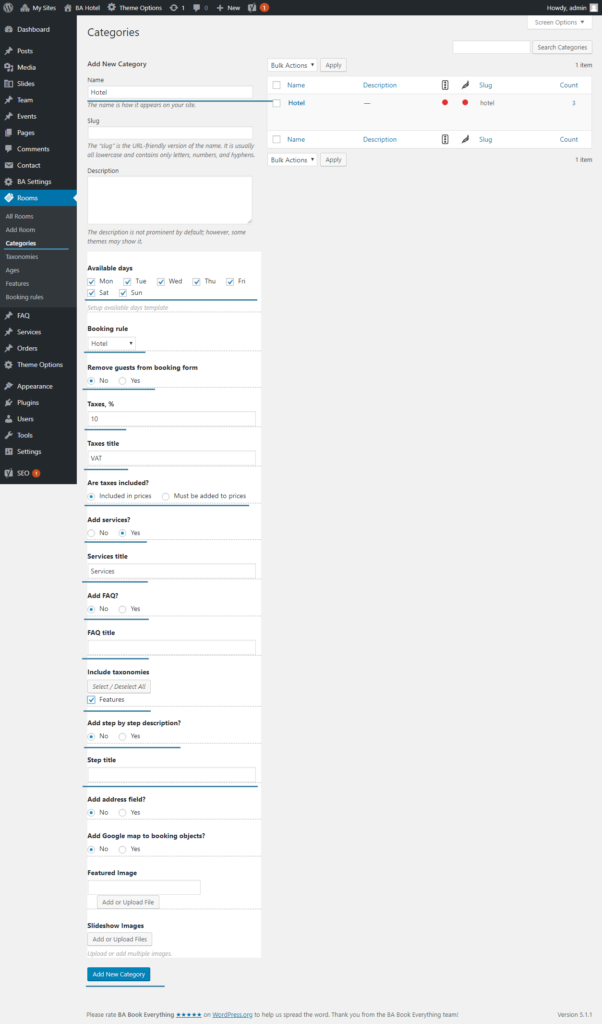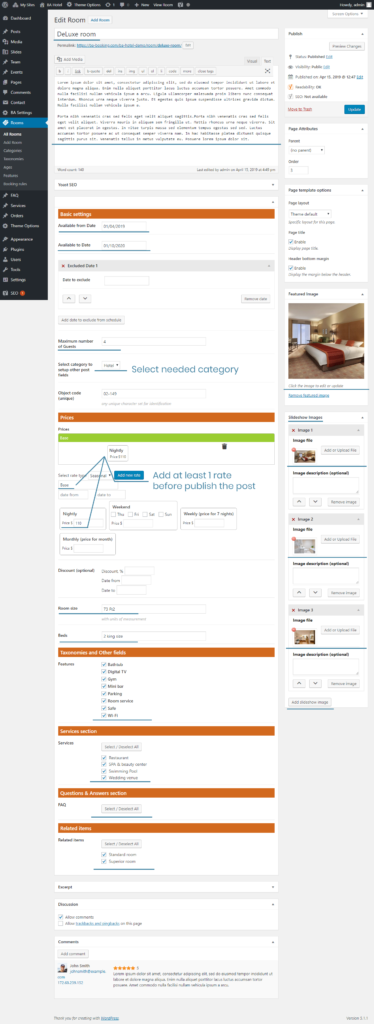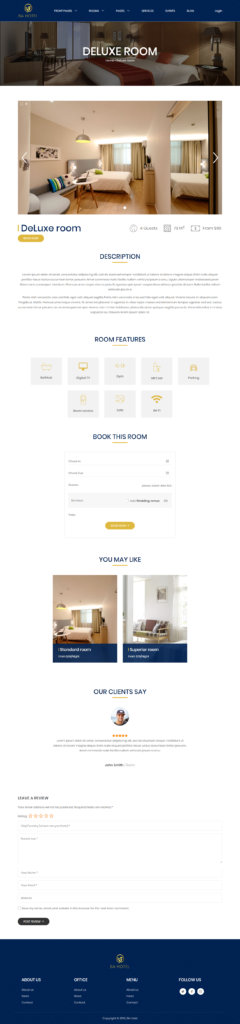Next guide will help you to setup booking engine and room pages like on a BA Hotel demo site. Please note, that room (booking object) post type, service post type, FAQ post type, custom taxonomies, categories, ages, booking rules are created and managed by BA Book Everything plugin. All of them are needed to make room posts work and look like on a demo site. So this page contains needed description of all these items.
Before setup rooms you have to install and activate BA Book Everything plugin as described in Recommended Plugins section. You can find more details about setup booking rules, currencies, categories, custom taxonomies, prices and emails in the BA Book Everything documentation.
General Settings
At the beginning you have to configure booking engine from BA Settings menu. Most of the settings can be used with their default values. But some of them you may want to change:
- Room post slug and name – on General tab you can find default booking object post slug and name, created by BA Book Everything plugin. Change them to “room” and “Room” or to other names that you like to see on your site (as shown on the screenshot below)
- Add services to booking form – you should activate this option on General tab if you want to sell services with booking in “one click” inside booking form
- Currency – setup needed options for your currency on Currency tab
- Payments – if you activated BABE Payment pack add-on (bundled in theme) you should activate needed payment methods and add your PayPal/Stripe data on Payment tab
- Confirmation front-end messages – edit default confirmation messages on Confirmation tab
- Emails – BA Book Everything plugin creates nice html notification emails. Add your company logo image, header image, footer and credits text on Emails tab
- Google map – you should specify your Google API key, start Latitude and Longitude here to use “address-map” shortcode in the theme (you also can override lat/long data in shortcode params later)
Booking rules
After previous step you have “Rooms” admin menu (name is changed from “BA Book Everything”). Go to “Rooms” > “Booking rools” to create new rule “Hotel” with next options:
- Basic booking period – 1 night (hotels, apartments, hostels, etc.)
- Use Age categories for prices? – will not used for booking the whole room (object booking mode), but could be applied for booking beds (places booking mode). For hotel purposes you can leave it as “No”.
- Payment model – select from “Pay deposit amount”, “Pay full amount” or “Pay deposit or full amount (the customer will choose)”
- Deposit, % – will applied if “Pay deposit amount” or “Pay deposit or full amount (the customer will choose)” is selected
- Booking mode – set to “Object booking” for booking the whole room or to “Places booking” for booking beds (hostels)
You can create several booking rules with different Payment models if you want to get, for example, full payment for some rooms/properties and allow deposit payment for others.
Ages
Go to “Ages” menu and add needed ages, if you want use them in search form and booking details. Note, that “order” meta field is required by the plugin. With the smallest number will be the main age (usually – adult), others will be sorted by ASC.
Taxonomies
On demo site you can see Features section on the room page and in the room descriptions on search result. That is a custom taxonomy which is managed by BA Book Everything plugin. By default there is no any custom taxonomy in menu. Go to “Taxonomies” menu and add terms with needed taxonomies names. After updating the page, new taxonomies will appear in the menu below the “Taxonomies” menu and you can add terms to each of them.
For each term in custom taxonomy you can add icon image or icon class for one of three supported fonts: Linear icons (example – “lnr lnr-car”), Elegant font (example – “eleganticon icon_desktop”) and Fontawesome 5 (example – “fas fa-street-view”). BA Hotel theme is bundled with several icon images for demo purposes, which you can find in theme directory /ba-hotel/css/images/ and use on your site also.
Services
To add services to your rooms you should create them as described in Services documentation.
FAQ
To give more information for your customers you can add “Questions and Answers” section to each room post. That section contains selected posts of FAQ post type that you can create via “FAQ” > “add FAQ” menu (put question into the title field and answer into the content area).
Categories
Categories in BA Book Everything plugin is more than just a taxonomy. Categories term defines a template for booking object post (room post) with selected booking rule, availability rule, enabled/disabled taxes, “services” section, “FAQ” section, “step by step description” section, included taxonomies (see example taxonomy “Features” above), address field (not used in our case).
You must create at least one category before adding room posts. The screenshot below shows how it might look.
Room
Now we are ready to put all parts together in a room post as shown on screenshot below. Minimum requirements:
- Available from Date and to Date – must be specified
- Category – will not work if no categories were created at the previous step
- Prices – create at least one rate (add title, prices and press “Save new rate” button) before publish the post