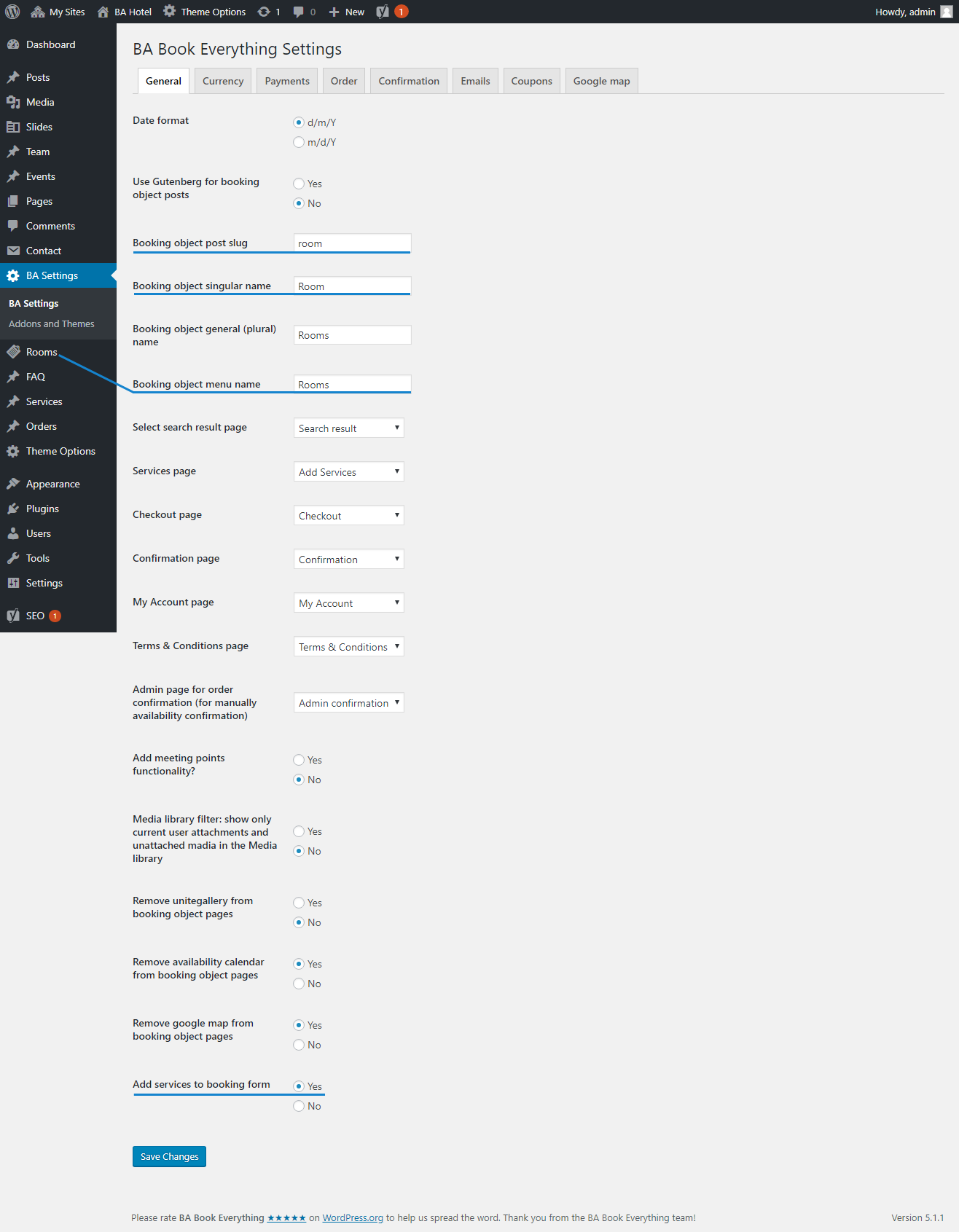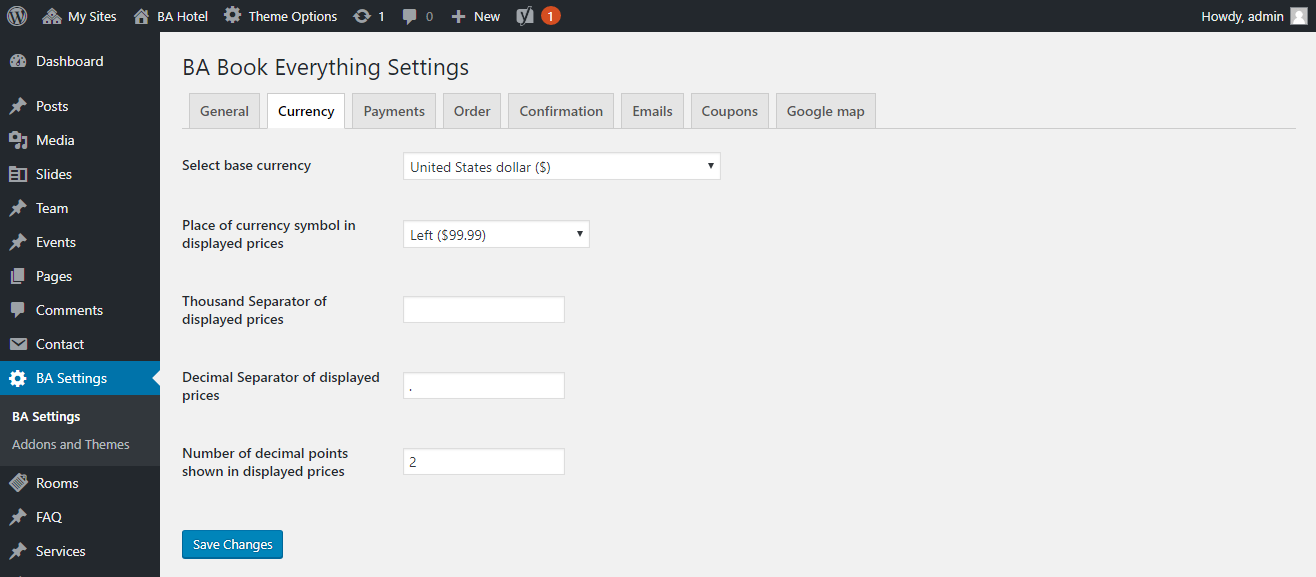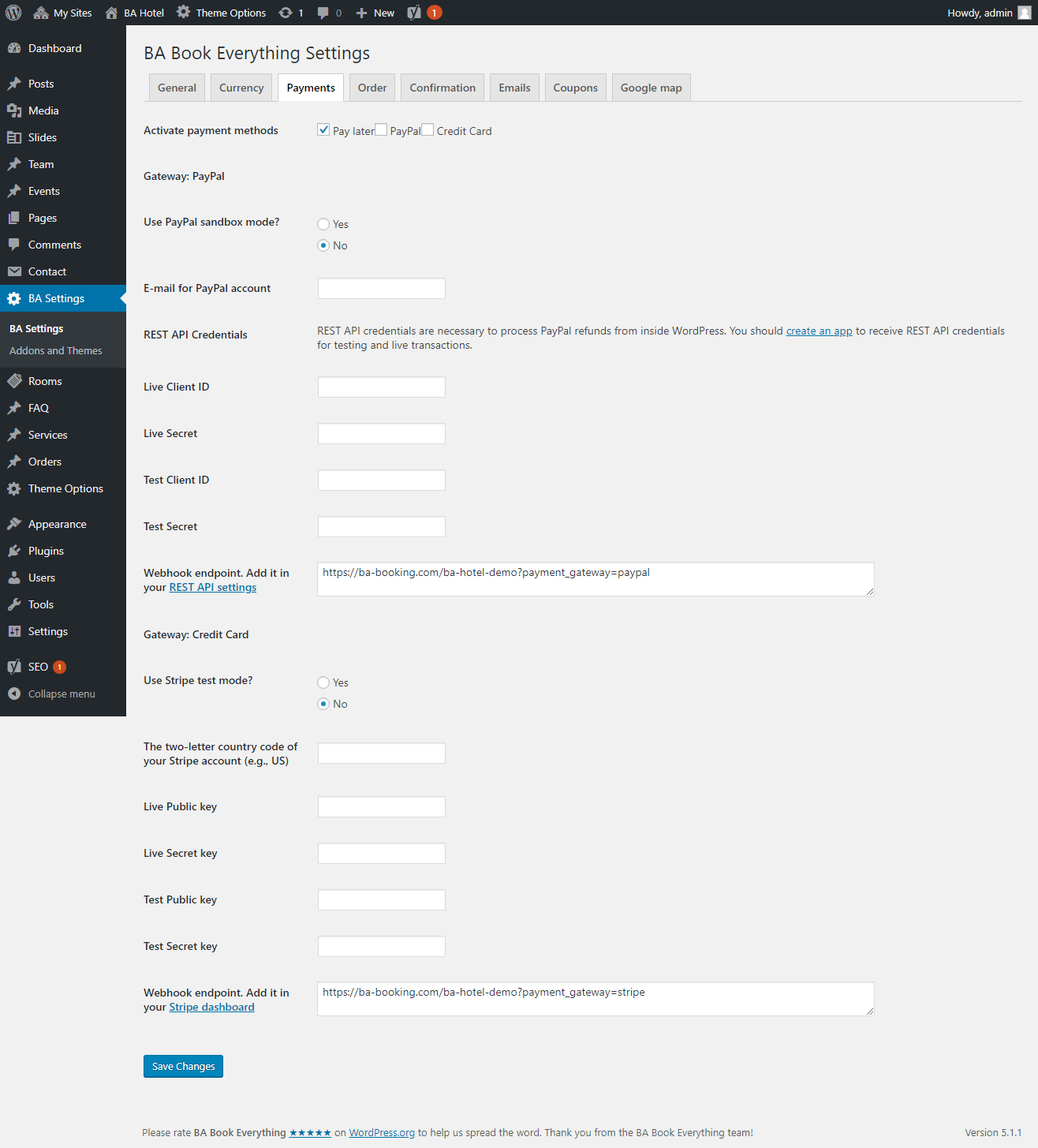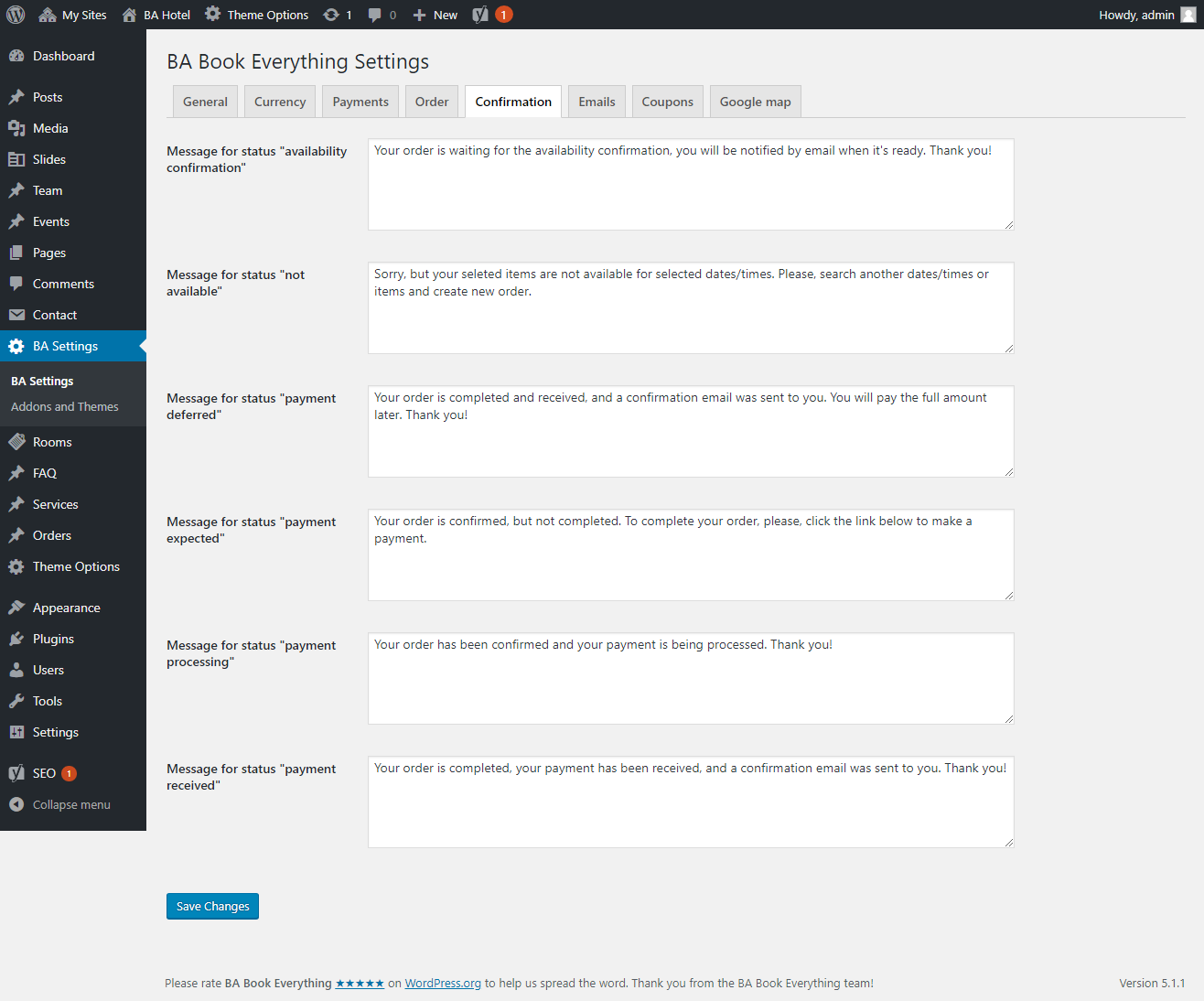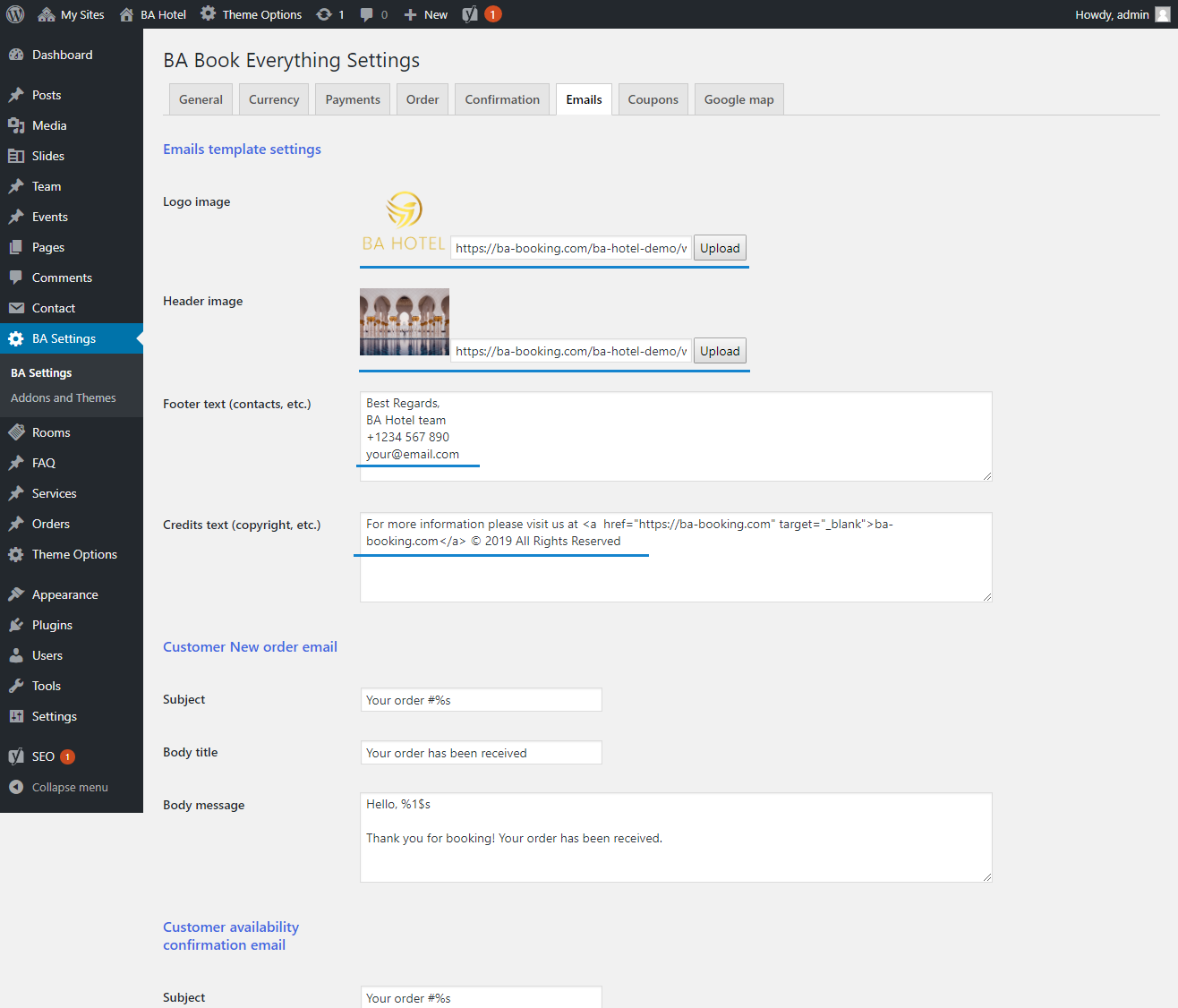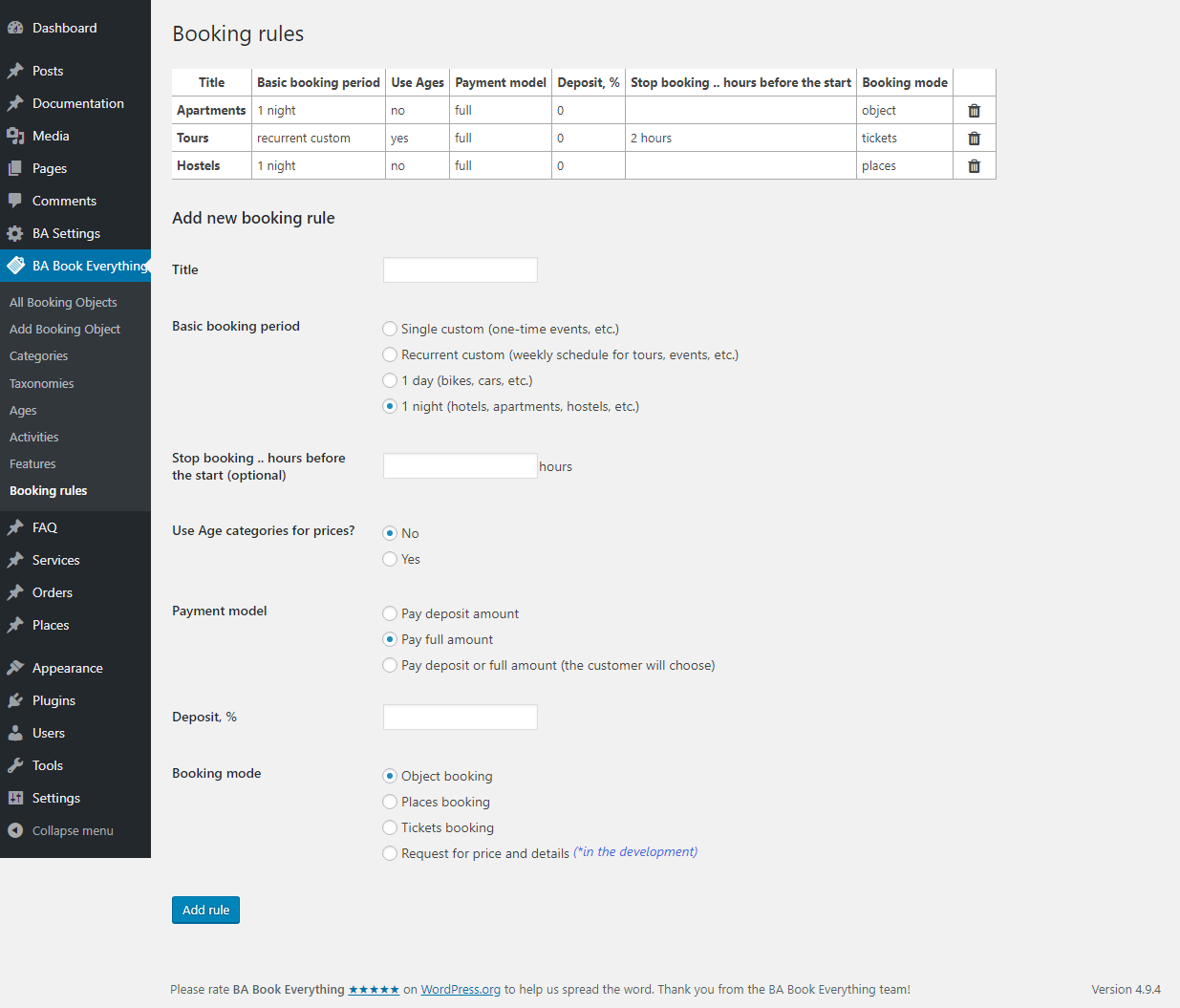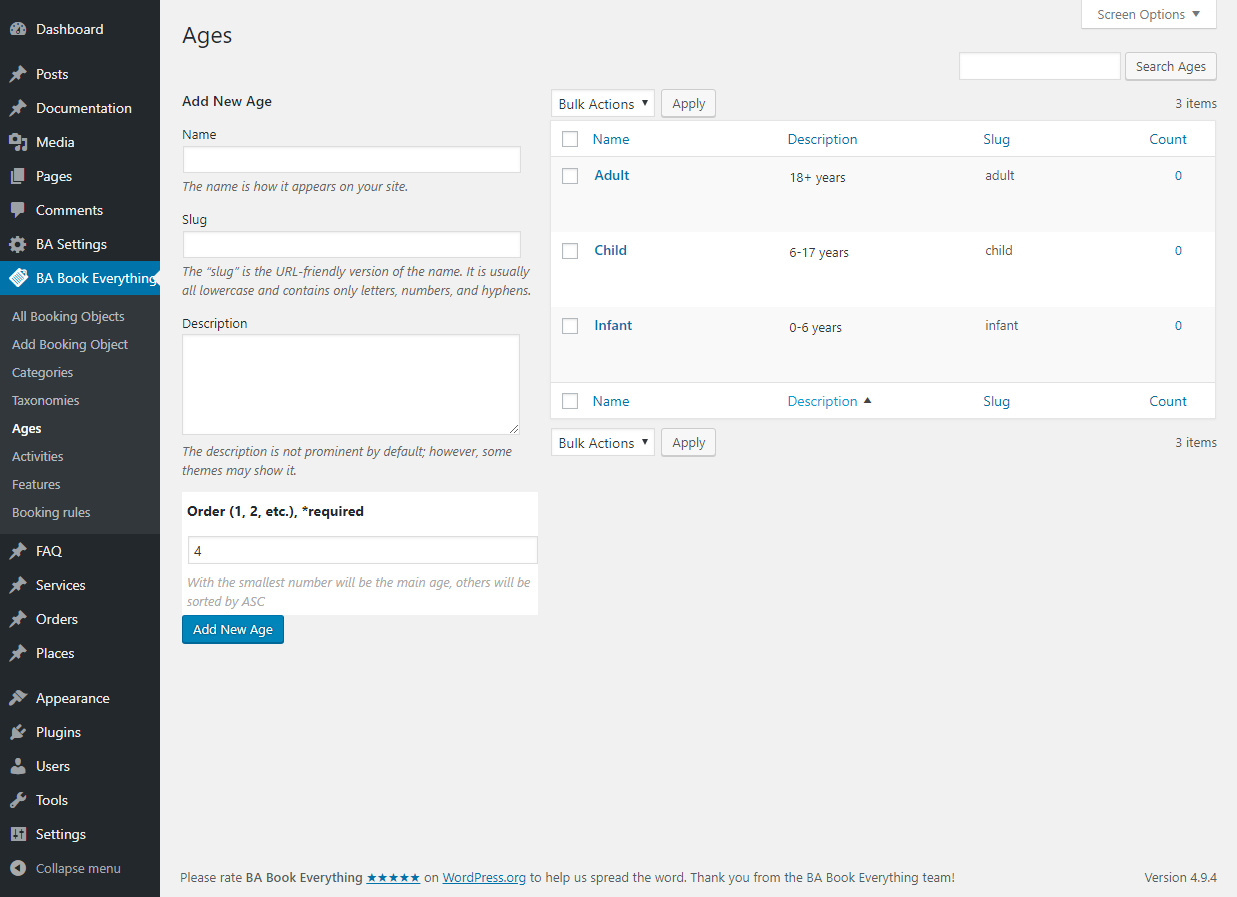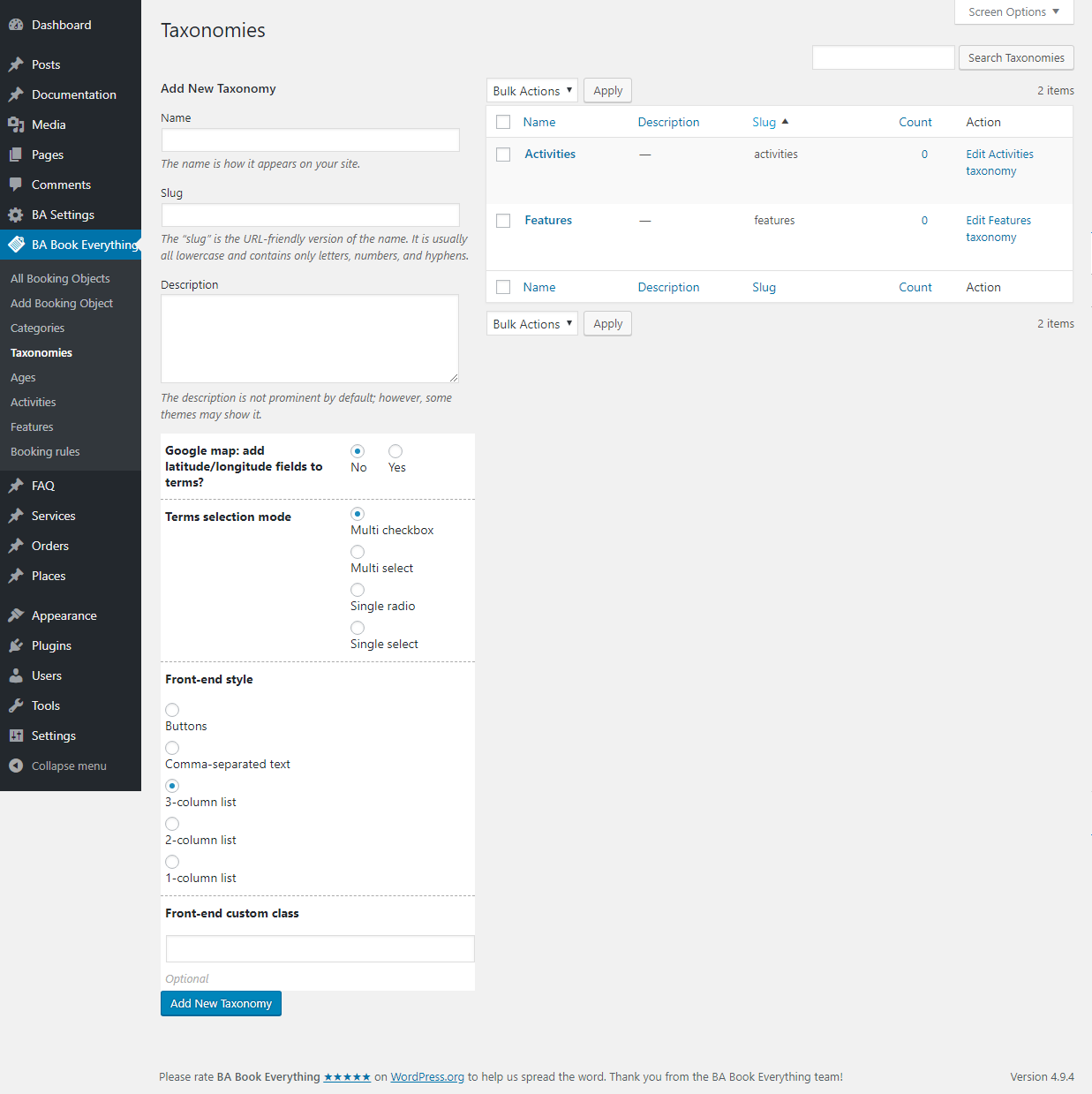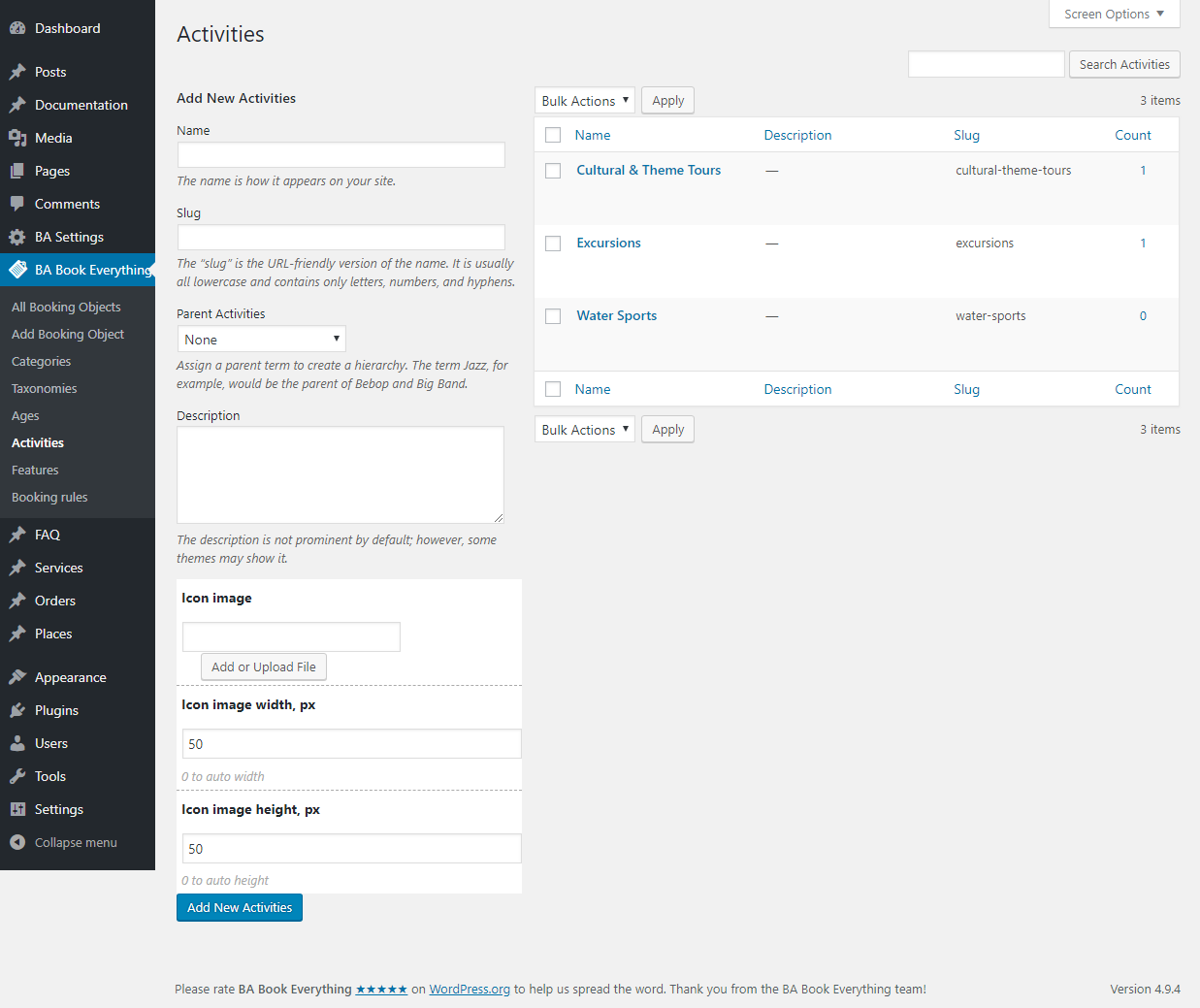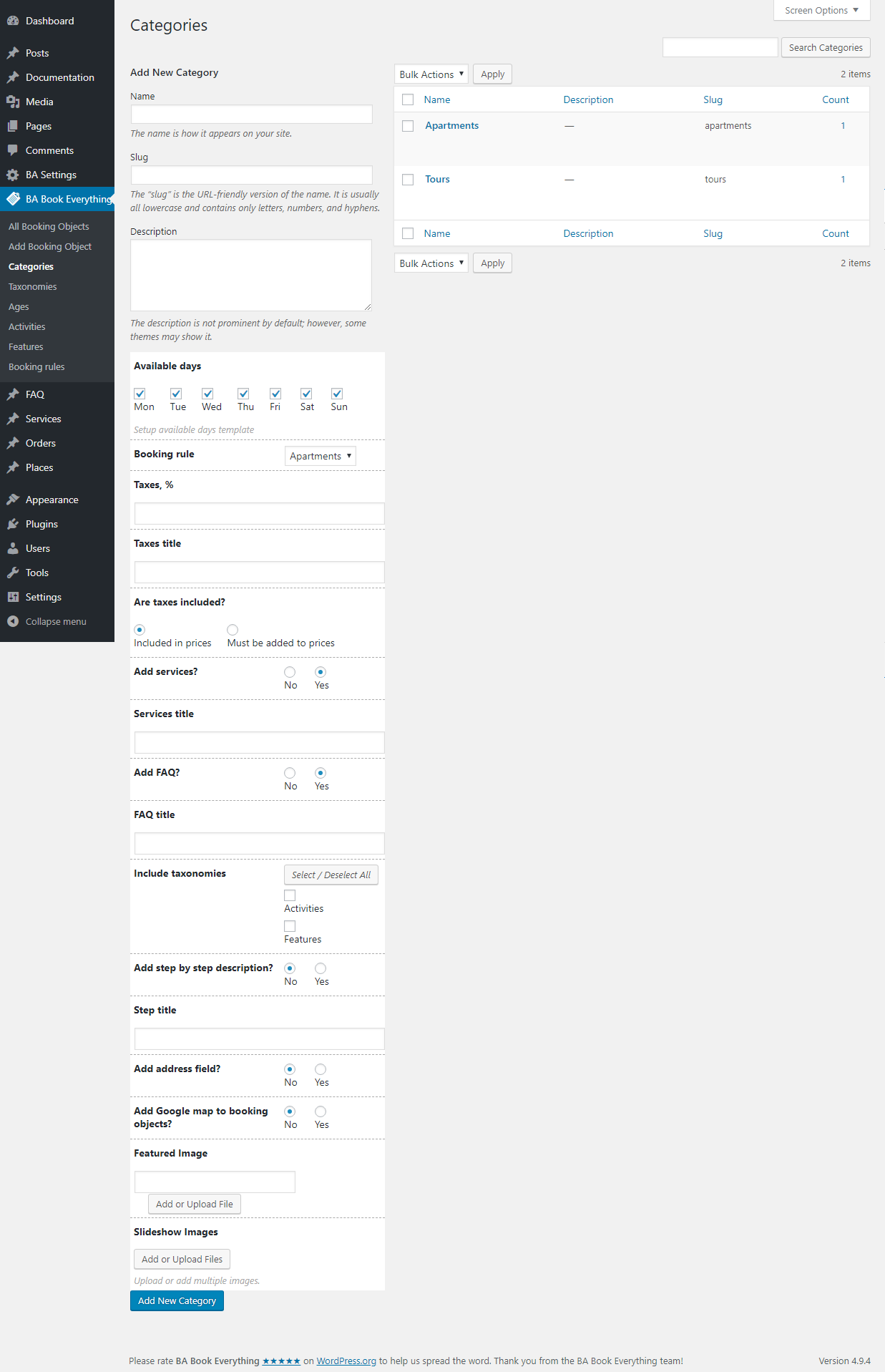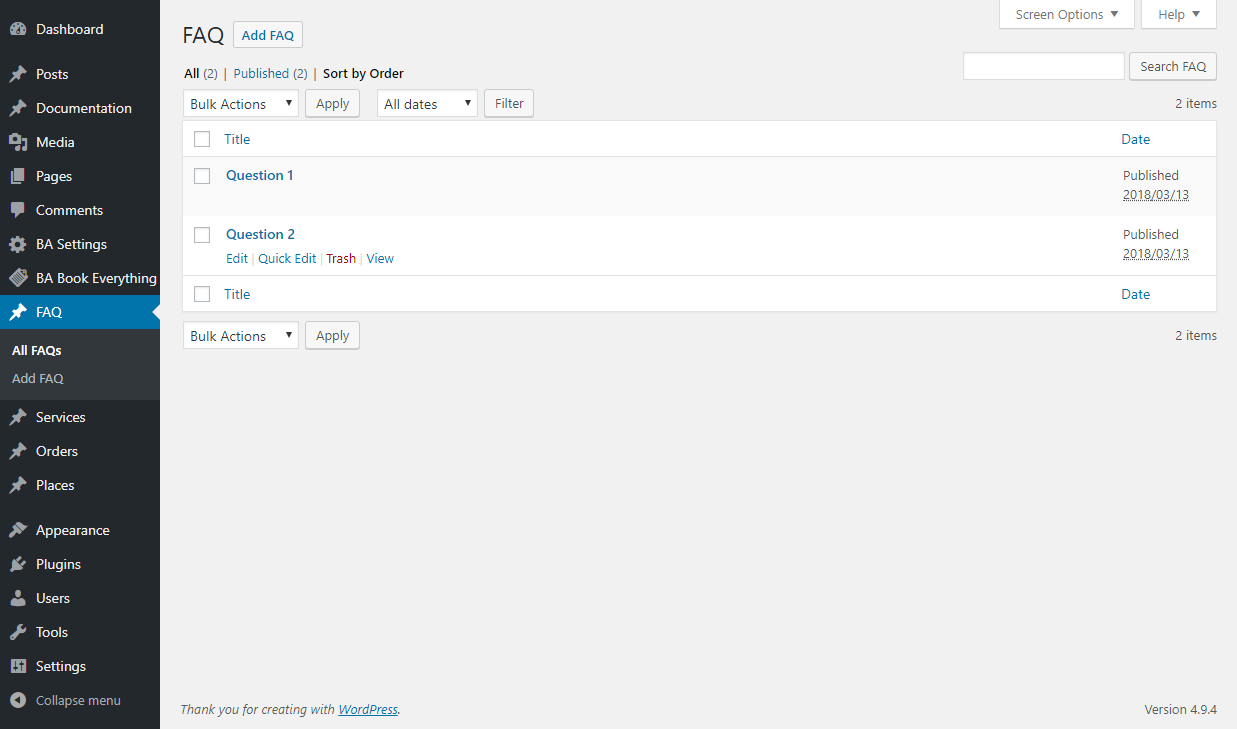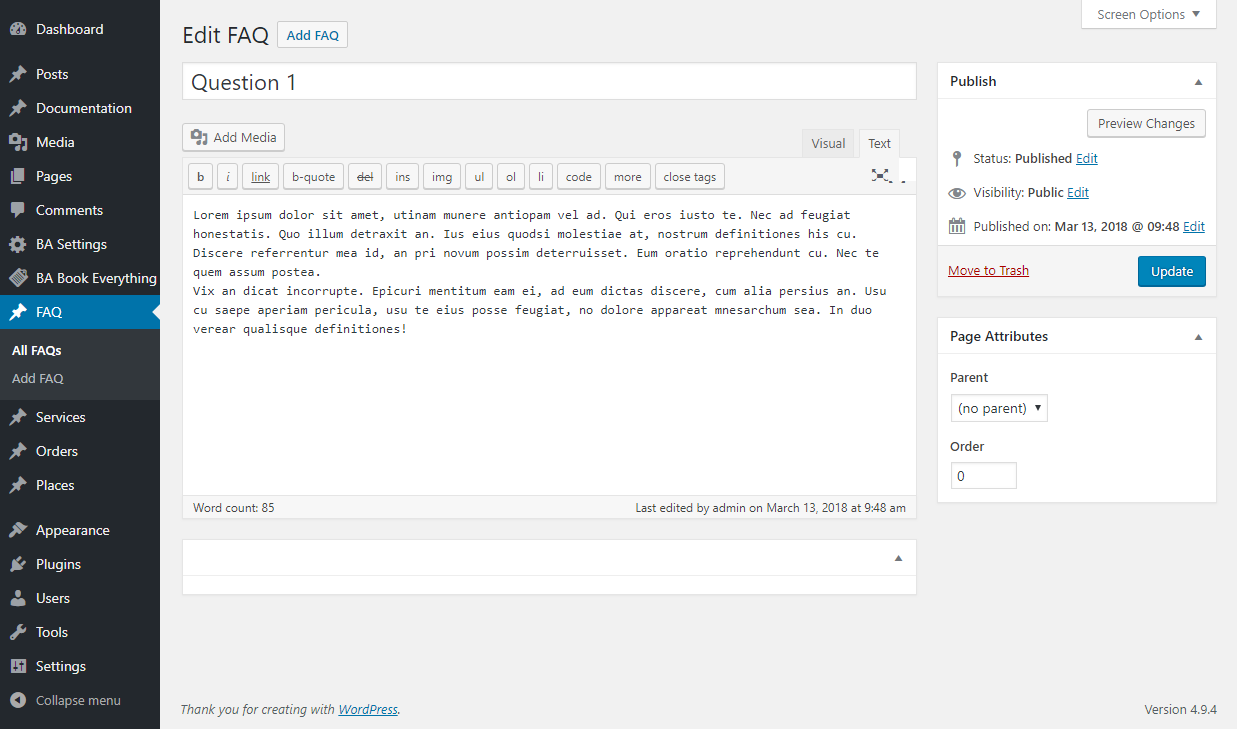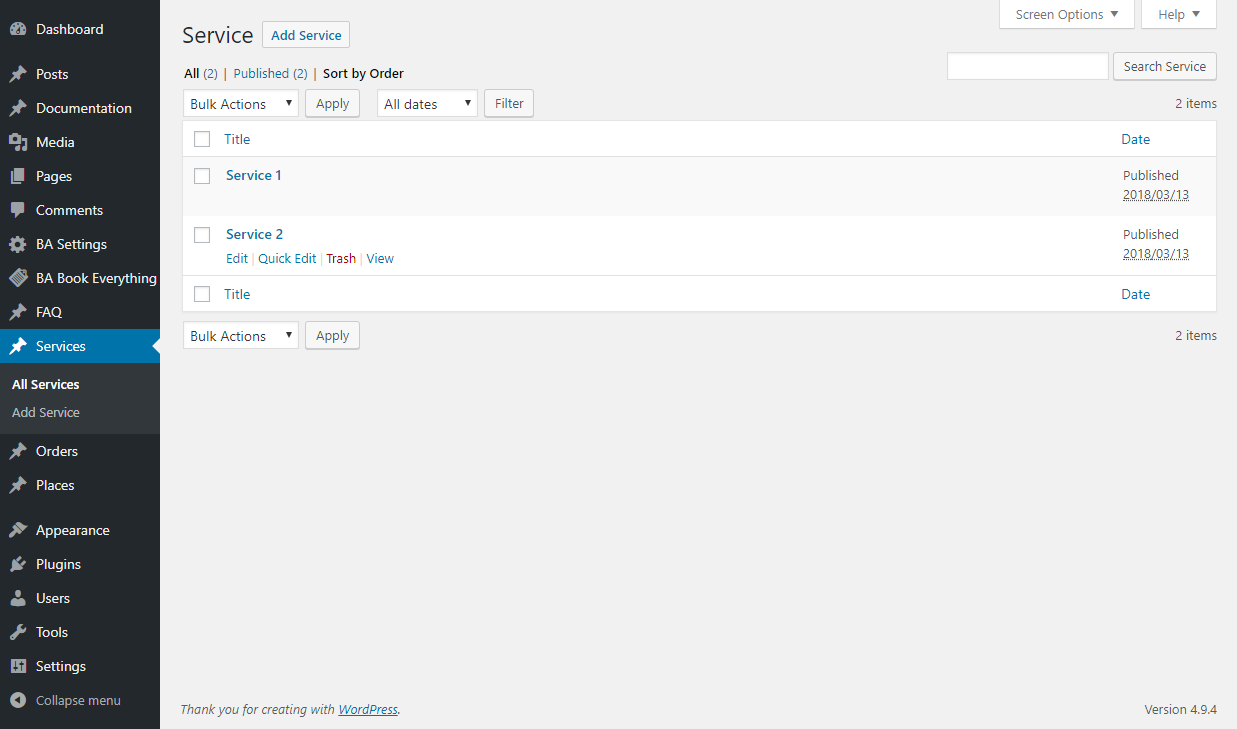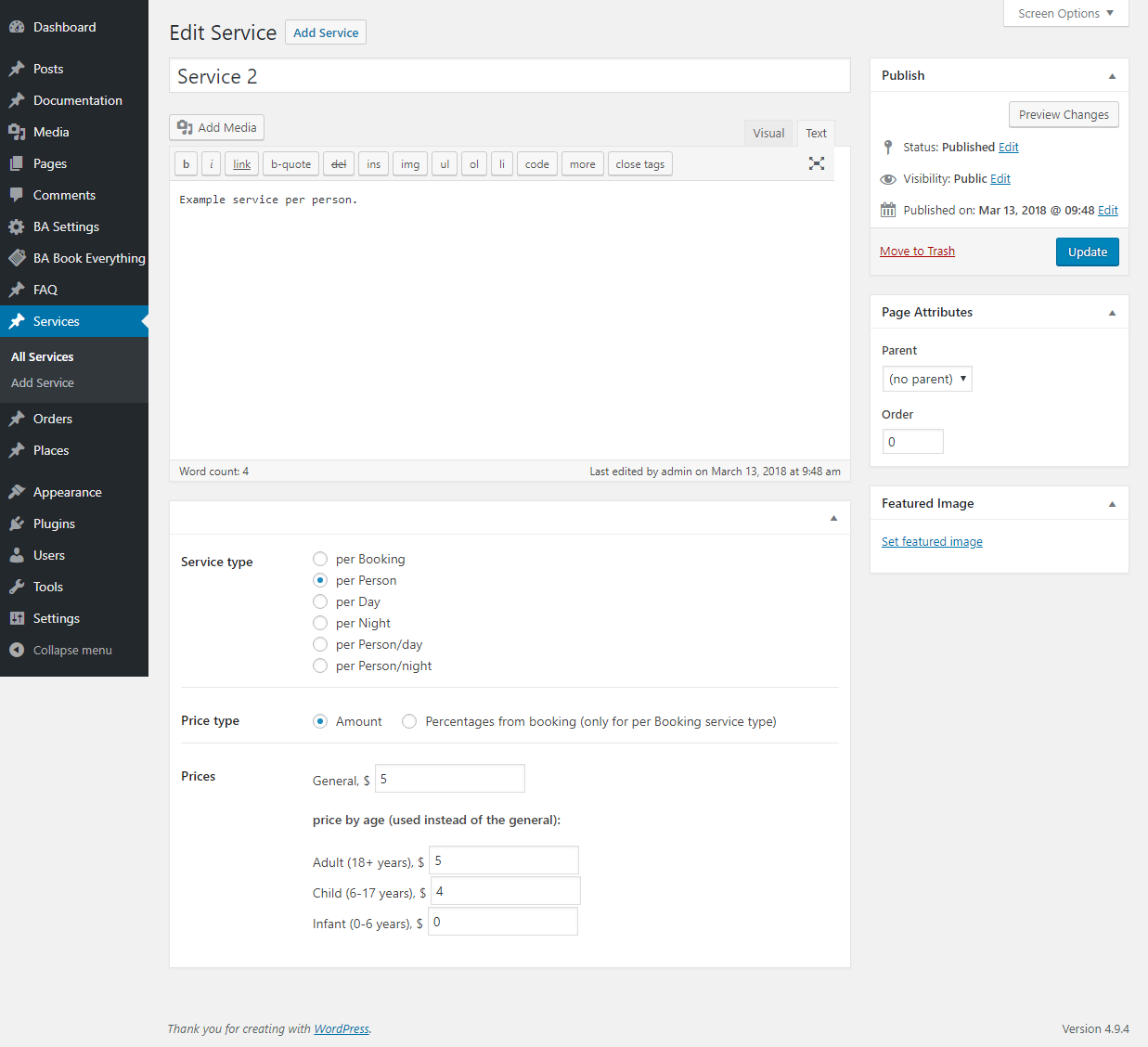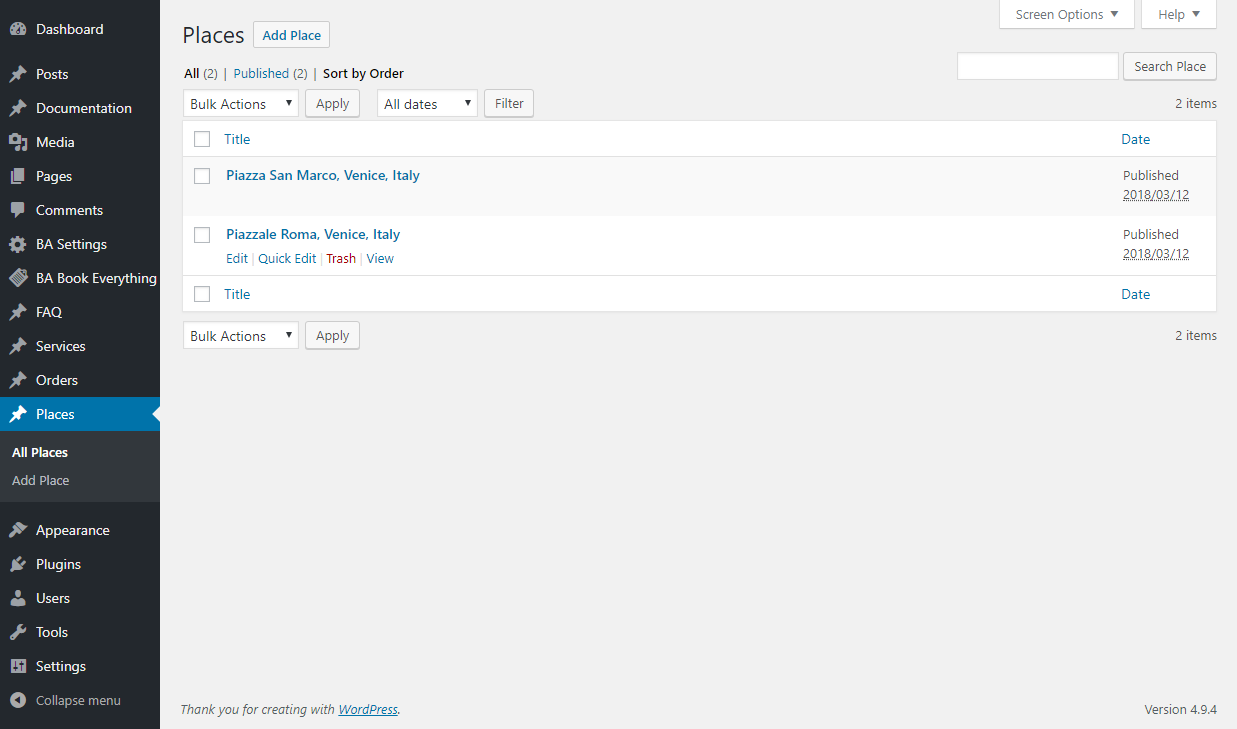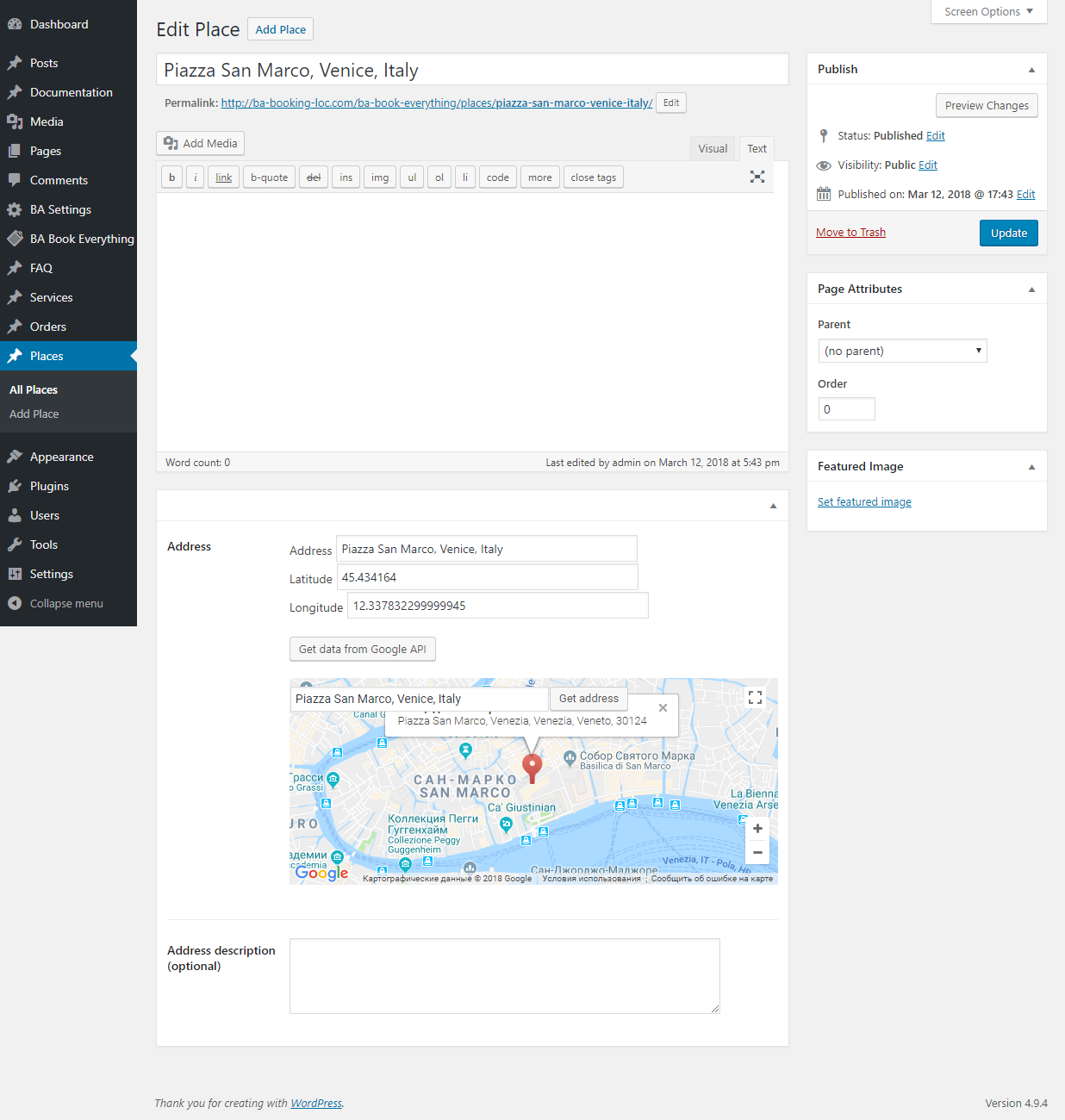The BA Book Everything plugin requires at least one configured booking rule for its work. Therefore the plugin is bundled with startup rules, which you could use for easily start.
General Settings
At the beginning you have to configure booking engine from BA Settings menu. Most of the settings can be used with their default values. But some of them you may want to change.
- Date format – d/m/Y or m/d/Y.
- Booking object post slug – set the word from your business, like apartment, tour, etc.
- Booking object singular name, general (plural) name and menu name – to customize the page titles on the dashboard.
- Service pages – you could select own pages instead of those installed by the plugin.
- Add meeting points functionality – this could be useful for services such as tours or events.
- Confirm item availability – the general confirmation mode could be set to Automatically (by default) or Manually (confirm every order from dashboard or e-mail).
- Currency settings – select from presets and customize.
- Payments – if you activated BABE Payment pack add-on you should activate needed payment methods and add your PayPal/Stripe data on Payment tab
- Confirmation front-end messages – edit default confirmation messages on Confirmation tab
- Emails – BA Book Everything plugin creates nice html notification emails. Add your company logo image, header image, footer and credits text on Emails tab
- Google map API setting – to set up your personal API key, map zoom and marker.
Booking rules
The booking rules differ depending on the business. For example, you have to set basic booking period on “1 day” for car rental, “1 night” for apartments, or “recurrent custom” for tours.
Use booking mode option to define what you rent: whole “object” like rooms, apartments or cars, “places” in hostel or “tickets” for tours. Note, that age categories for prices will not used with “object” booking mode.
Payment model option allows you to select from “Pay deposit amount”, “Pay full amount” or “Pay deposit or full amount (the customer will choose)”. Deposit, % option will applied for all reservations if “Pay deposit amount” or “Pay deposit or full amount (the customer will choose)” is selected. Since BA Book Everything 1.3.6 you can set fixed deposit amount for each booking object on booking object editing page.
The plugin requires at least one configured booking rule to be used in the categories in the following steps.
You can create several booking rules with different Payment models if you want to get, for example, full payment for some rooms/properties and allow deposit payment for others.
Ages
If you want to set prices based on the age of the customers, you have to add all ages as terms in the Ages taxonomy. Note, that “order” meta field is required. It defines the main age for basic price calculation. With the smallest number will be the main age (usually – adult), others will be sorted by ASC.
Taxonomies
You could create different custom taxonomies (Features, Amenities, Activities, Destinations, etc.) from “Taxonomies” menu to use with the Categories on the next step. Each taxonomy is created first as a term. Then, after updating the web page, the taxonomy appears in the main menu of the plugin with its name.
Categories
The basic post configurations are created as terms in “Categories” taxonomy for use as templates in our booking objects. You should define here booking rule, taxes, additional services, questions & answers, other taxonomies, step by step description and Google map integration. You could create as many categories as you need.
In order to add meeting place functionality to booking objects you need to activate “Add address field?” option.
The plugin requires at least one configured category to be used in the booking object post creation.
FAQ
The plugin allows you to add Questions & Answers to your booking object page in a simple way, by creating FAQ posts and selecting them when editing a booking object post.
Additional Services
In a similar manner you could create additional services to sell them with bookings. Service price could be calculated per Booking, per Person, per Day, per Night, per Person/day or per Person/night. This can be one common price for all ages or a different price by age.
Places
If you activated “Add meeting points functionality” on the BA Settings page, the Places menu is appeared on the dashboard. This post type is used to store addresses, coordinates and names of the meeting points for use when editing a booking object post.