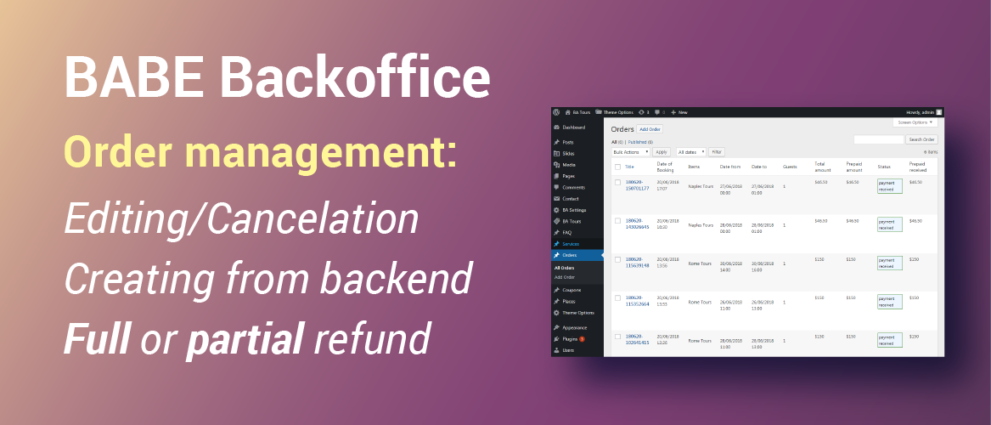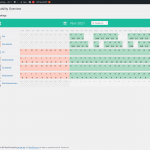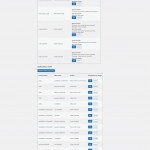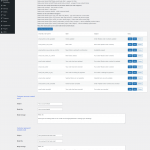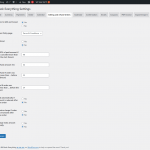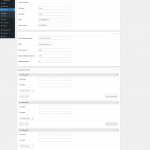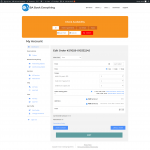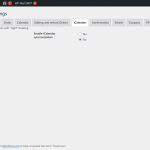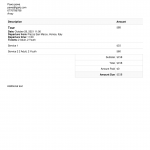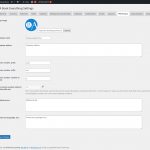Management tools for BA Book Everything plugin: PDF invoices, backend bookings, editing/cancellation orders, extra charge, full and partial refund, iCal synchronization, export orders to xlsx, emails and order status router customizer. iCal import works only for objects with “night” booking period and “object” booking mode, export works for all types of booking items.
From version 1.3.9 the “Rewards” feature is added (“BA Settings” > “Rewards” admin menu). It allows to send gift discount code automatically when order is completed.
After activating the plugin, add your settings on “BA Settings” page on the WP dashboard, setup iCal options, Cancellation policy page and rules for automatically full/partial refunds.
Requires BA Book Everything 1.8.0 or higher, PHP 8.1 or higher.
Product is subject to a yearly license for support and automatic updates.
To activate the license key on your site please do the following:
1. go to “BA Settings” > “BABE Backoffice license” admin menu
2. add the license key and press “Save changes” button
3. click the “Activate license” button
After this the plugin can be updated from the “Plugins” admin menu as any other WordPress plugin.
Order emails, statuses and routes
With the BABE Backoffice add-on you can manage all email templates by following the “BA Settings” > “Emails” admin menu.
Under the “Define emails when order status changes” section there is a description of predefined shortcodes which you can use inside your email content.
For example, to add the booking details you have to use the shortcode [babe-order-items]
Below this you can find default email templates which are identified by “email id” field.
Here you can view and edit any template as you like.
Sending emails is triggered by switching the order status during the booking processes.
You can manage these things on the “BA Settings” > “Order” admin menu.
Under the “Order actions” section each action is associated with a set of emails, and is mapped to specific order status changes under the “Order status router” section.
Also there is a special email template “email_reminder_to_pay” which is used to send a reminder email to the customer if you defined one or two options on this setting tab:
1. Send the first email to the client reminding them to make payment … hours before the booking starts (leave it blank to avoid sending a reminder email)
2. Send the second email to the client reminding them to make payment … hours before the booking starts (leave it blank to avoid sending a reminder email)
In order to reset the order statuses, actions and routes to their defaults check the option “Reset order statuses, actions and routes” and click “Save Changes” button.